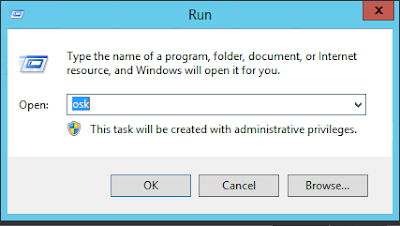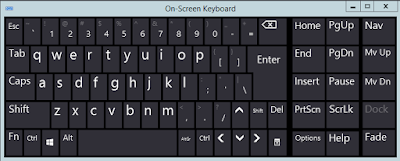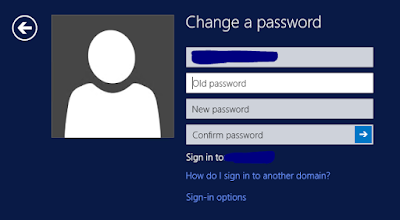Hello
everyone,
Hope
you all are doing well. It's after 3 years I am again get a chance to work on
the Windows environment and started getting basic issues also. Here is the
first issue which we are discussing. Today
first time I took RDP session of my windows server 2012 and want to change my default
system generated password and when I was trying to press CTRL+ALT+DEL it was
showing me an options for my local windows10 machine not for the RDP servers.
When I did some net surfing I got a below options. You can use either of them.
It's for two different situations and second one is applicable in both
situation
Change password when connected to Windows Remote Desktop
Simply
Press CRTL+ALT+END
This
is in essence the same thing as CTRL+ALT+DEL, it will display the login
security screen where you can change the password, lock the computer, shut
down, etc.
Change password when connected to HOP Servers
I have
to agree, CTRL + ALT + END is not an option if you e.g. have to use
"HOP servers" (RDP connection from another RDP session).
This
is quite common scenario, and if user is not local admin, he is not able to
reset password as well. In this case use below trick.
Press
WindowsKey+R (or get the Run box open)
Then
type OSK (It will open ‘on-screen-keyboard in your remote-remote session). Or
open on-screen-keyboard in different way.
Then
press on your physical keyboard (not on that on screen!!) ctrl and alt keys.
Using your mouse click DEL key on ‘On-screen-keyboard’ and you will get the
below options
Click
on change password and reset the password.
You can use this
trick for RDP and HOP as well.
Hope
this will help you. Kindly comment for your suggestion and
quires.
"Effort only fully releases its reward after a
person refuses to quit.”
Regards,
Akhilesh B. Humbe