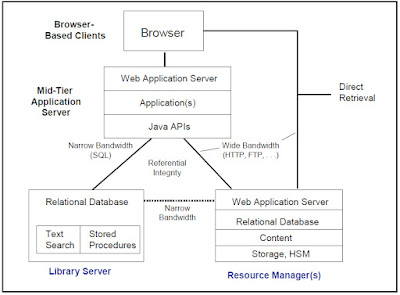Hi all,
Problem is the "wasadmin" user's password has been forgotten, what can be done to recover this password?
There are two ways to resolve the problem:
1.From WebSphere Application Server Console:
2.From Command Line :
(Note: I had the scenario of Standalone Application Server v 7 Environment on UNIX o/s )
From WebSphere Application Server Console:
1. There is only one security.xml file to change if you are running the base Application Server alone.The security.xml file is located under WSAS_install_root/profile/profile_name/config/cells/cellname. Always store a copy of the security.xml file in a temporary directory before making any changes.
To disable security:
Open the security.xml file and search for the very first occurrence of enabled="true". This is located inside the <security:> tag.Change enabled="true" to enabled="false", then save the file.
2.Stop and restart the WAS server
3.Log into ibm/console, http:// host: adminport/ibm/console
4.Click on the "Log in" button (no User ID needed), navigate to Security>Global security and launch Security Configuration Wizard via button on screen
5.Ensure "Enable application security" is checked and "Use Java 2 security to restrict application access to local resources" is left unchecked
6.Select Next button
7.Select "Federated repositories" for the user repository
8.Select Next button
9.Create a new user for administrative,i.e. "testadmin"/"testadmin" (this can not be "wasadmin" user)
10.Select Next button
11.Select Finish button
12.Save the changes by clicking on the " Save directly to the master configuration.":
13.Next hit the "Logout" (upper right hand corner), then stop and restart WAS
14.Log into ibm/console, http:// host: adminport/ibm/console, with "testadmin"/"testadmin" for the User ID/Password:
15.Navigate to "Manage Users" portlet from "Users and Groups" menu item, and select the "Search" button:
16.Reset "wasadmin" password, by clicking on the " wasadmin", and typing in the new password, then hitting the "OK" button
17. Go back into "Security Configuration Wizard" (see steps 4 - 12 above), and change the administrative username to "wasadmin", and using the new password you've created on the previous step, and Save and changes
18.Next hit the "Logout" (upper right hand corner)
19.Stop and restart WAS
20. Log back into console with "wasadmin" and "new password"
20. Log back into console with "wasadmin" and "new password"
21.Delete "testadmin" user from the "Manage Users" portlet
That should hopefully get your "wasadmin" user working again.
That should hopefully get your "wasadmin" user working again.
From Command Line :
1. Go to the $WAS_HOME/bin for the Application Server.
2.Issue the ./wsadmin.sh -conntype NONE command. (Issue ./wsadmin.sh conntype NONE for UNIX ) Wait until wsadmin responds.
3.Issue the securityoff command (no space between security and off).
4.Issue the exit command.
5.Restart the Application Server.
6.Log on to the administrative console and make sure that Security is disabled.
7. Go to the $WAS_HOME/bin for the Application Server.
8.Issue the ./wsadmin.sh command. Wait until wsadmin responds.
9.Issue the command
$AdminTask changeFileRegistryAccountPassword {-userId new_uname -password new_password}
10.Save the Configuration using command
$AdminConfig save
11.Log on to the administrative console and make sure that Security is Enabled.
12.Restart the Application Server.
“Effort only fully releases its reward after a person refuses to quit.”
Regards,
Akhilesh B. Humbe