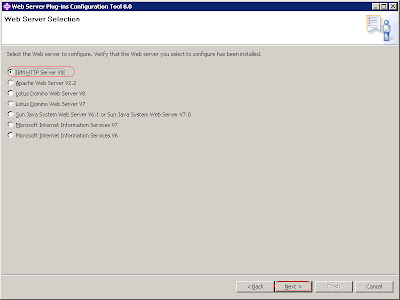Hi
all,
I
am currently using IBM Http Server v8.0 and configured it with a
standalone WebSphere Application Server.I
created a web server using WebSphere Application Server (WAS) v8.5
administrative console. And now I
am unable to start or stop the IHS web server as well as not getting
configuration file (Path :Server >Server Type >Web Server
>webserver1 >configuration file ) from the WAS admin console.
And getting the error “Could
not make a connection to the IBM HTTP Administration server on node ”
while trying this.
Cause:
When
you Install the IBM HTTP server, same time it is necessary to
configure the IHS Admin Server on the same system.. For previous
versions of IBM HTTP Server (IHS), including v7.0 and prior, when you
installed IHS it would automatically configure the IHS Admin Server.
IHS Admin server working as the communication agent between IHS ans
WAS. When you are using IHS on a WebSphere Node (part of a WAS ND
Cell), it is not necessary to use the IHS Admin Server, because the
WAS node agent does the administration but in case of standalone
Websphere application server we need to configure it.
When
you install IHS v8.0 it does NOT automatically configure the IHS
Admin Server. So, you must do this yourself using one of the
following methods. You can use the new Plug-in Configuration Tool
(PCT) which is part of the new WebSphere Customization Toolbox (WCT)
or you can use the htpasswd.bat in command line Interface.
Note:
The cause may be you are configured it properly but the windows
services IBM HTTP Administration for Websphere Application server
is not started, so first confirm it and then go forword.
I
have done this on the Windows operating system using WebSphere
Customization Toolbox (WCT) with following steps :
Prerequisite:
When
we use an administrative user for installation on a Windows
operating system, a Windows service is automatically created to
autostart the application server or for that the installer user
account must have the following user rights:
For
this click on Control Panel > Administrative Tools > Local
Security Policy > Local Policies > User Rights Assignments
and set the advanced options and then.
Install
IBM Installation Manager.
Install
your WebSphere Application Server product.
Install
IBM HTTP Server or another supported web server.
Install
the web server plug-ins.
Install
the WebSphere Customization Toolbox.
Procedure:
Open
the Websphere Customization Toolbox, and launch the Web Server
Plug-ins Configuration Tool.
Select
a Web Server Plug-ins runtime location. If the location of a
previously installed web server plug-in that you want to use is not
in the list Click Add. Enter a name for the web server
plug-in location.
Enter
the location or Click Browse, find the location, and click
OK.
Click
Create.
Select
the type of web server that you are configuring, and click Next.
Click
Browse to select the configuration file, verify that the web
server port is correct, and then click Next when you are
finished. Select
the file and not just the directory of the file. Some web servers
have two configuration files and require you to browse for each
file.
For
IBM HTTP Server: IHS_root/conf/httpd.conf
Select
Setup IBM HTTP Server Administration Server. Specify a port number
on which the IBM HTTP administration server will communicate and
Optionally, select Create a user ID for IBM Server Administration
Server authentication and enter a user ID and password to
authenticate to the IBM HTTP Server administrative server from the
administrative console.Click Next.
Specify
the system user ID and group to have write permission to IBM HTTP
Server, the IBM HTTP administrative server, and the web server
plug-in configuration files. And Set up the IBM HTTP Server
Administration Server to run as a Window service if you want. Click
Next.
Specify
a unique name for the web server definition, and click Next.
In
Select the configuration scenario click Browse, find the
installation location of WebSphere Application Server
(app_server_root), and click OK. Click Next.
Select
the profile to configure with the current web server plug-in, and
click Next.
Review
the summary information, and click Finish.
If
a problem occurs and the installation is unsuccessful, examine the
logs in the plugins_root/logs directory. Correct any problems and
re-configure.
If
all goes properly, point your browser to
http://Host_name_of_Web_server_machine/snoop to test the web server
plug-in.
Hope
this will help you to fix the problem.
“Effort
only fully releases its reward after a person refuses to quit.”
Regards,
Akhilesh
B. Humbe