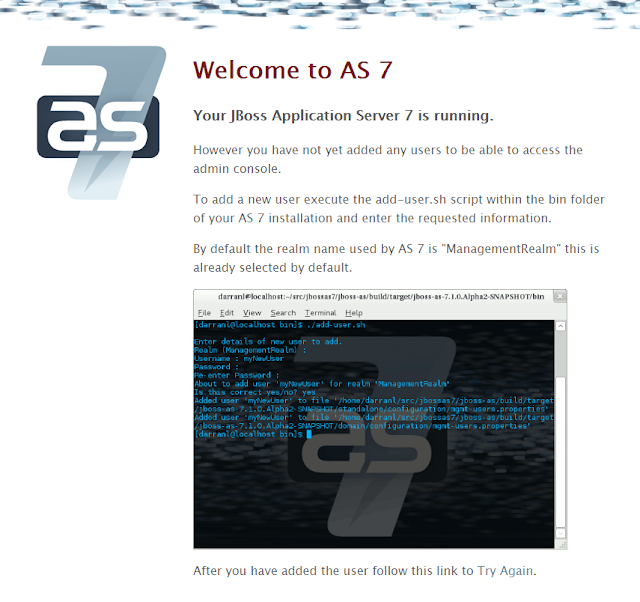Hello everyone,
After successful
installation and start of Jboss and making it available for remote access I was trying to access the admin console and
not able to access it. I was trying to access it remotely by http://hostname:port/console and it was
showing me below message on login screen
However you have not
yet added any users to be able to access the admin console
So yes after
installation of Jboss application server you need to add the admin user to
perform the administration activities. And only admin user can allow you to
access the administration console for jboss.
There are two types
of users Management User and Application User and for
accessing administration console create a Management User using below steps.
Procedure
Go to the below
location /<JBOSS_HOME>/bin and run
the command ./add-user.sh
What type of user do
you wish to add? [use enter for default or type a for option admin user]
a) Management User (mgmt-users.properties)
b) Application User
(application-users.properties)
(a): a
Enter the details of
the new user to add. [Type user dtails]
Realm
(ManagementRealm) : ManagementRealm
Username : admin
Password : ******
Re-enter Password :******
The username 'admin'
is easy to guess
Are you sure you
want to add user 'admin' yes/no? yes
About to add user
'admin' for realm 'ManagementRealm'
Is this correct
yes/no? yes
Added user 'admin'
to file
'/opt/Akhil/jboss-as-7.1.1.Final/standalone/configuration/mgmt-users.properties'
Added user 'admin'
to file
'/opt/Akhil/jboss-as-7.1.1.Final/domain/configuration/mgmt-users.properties'
Refer the below
screenshot for reference.
Go and check the file /<JBOSS_HOME>/domain/configuration/mgmt-users.properties
Now try to access
the admin console
Hope this will help
you. Kindly comment for your suggestion and quires.
"Effort only fully releases its reward after a
person refuses to quit.”
Regards,
Akhilesh B.
Humbe